Managing Email Overload

This post is also a video. Hooray! So if you’re more of a ‘visual’ learner, go ahead and watch the video. But if you like to read, keep scrolling (it’s the same content as the video, so you don’t need to do both.)
How many emails are in your inbox right now? 200? 2000? 20,000?
For most people, it’s probably too many. This post is going to show you how to get your inbox under control - What to do with all the messages you already have and how to deal with all the new messages coming in. We may even get your inbox to a point where that scary “unread” number becomes ‘0.’
Managing Old Messages
You’re staring at your inbox with its years of old messages. What do you do? There are two options to deal with them.

The first, I like to call the “Nuke It” method. Just delete all of your old email. Hit “Select All,” click delete, they’re gone.
POOF.
Out of sight, out of mind. Every single email from yesterday to that first email you got 27 years ago.
That’s one option. - pretty extreme, I know. But when you’re staring at an inbox of 53,387 - it’s not that crazy.
The second option, which might be a little more practical, but is definitely going to take a lot longer, is to review each and every email in your inbox. Now, to read every single email may take tens of thousands of years, so instead of doing that, there are some simpler ways that we can go through all those messages in your inbox.
Start by picking a date, perhaps a year ago, where anything older than that date is going to be deleted. Because research has shown (don’t quote me on this) that if you haven’t looked at something in over a year, then you probably don’t need it.
This will pare your inbox down significantly.
However, even after you’ve deleted all the really old emails, you may still be left with many emails - It could be many thousands of emails.
So, how do you deal with all of those?
Get it Done
There is a system we can go through to help you very quickly get through all those emails one by one based on something called “GTD,” which stands for “Getting Things Done.” This is an actual system developed by a productivity consultant named David Allen. Typically GTD is used to manage all aspects of a person’s working life - but we’re going to modify and simplify things to apply the basic principals to managing an overloaded inbox.
It goes something like this:
There are three questions you ask yourself for every single email that you open.
Question One: Can I do something with this right now?
If the answer is “yes,” then go ahead and do it!
An example of this might be.. you open an email and it’s obviously spam. So, delete it! That’s a great thing to do to an email. Another example may be an email about a new book that’s been released from your favorite author. You might not want to delete that email, instead, go ahead and place an order for that book and then you can delete the email. Most of the time, you don’t even have to open the email, you can just read the subject and decide right away, “Can I do something with this right now?”
If the answer to question one is: “No, I can’t do something with this right now.” Then you need to ask yourself:
Question two: Am I waiting on something else?
For example: you may come across an email from your sister who is planning Christmas (she always puts together a big shindig). Well, you’re not going to delete that email because there’s some important information in there. Instead, you’re waiting on your sister or you’re waiting on some other task to happen before you can delete that email. And if that’s the case, that email is going to stay in your inbox.
Now, I know what you’re thinking: “I’m trying to get rid of all the emails in my inbox.” Well, email is still an important tool, we still use it every day to communicate, so the important emails are the ones that need to stay in the inbox. That way, each time you look at your inbox and you see a few of these older emails, it’ll remind you that you’re waiting on something to happen. You may need to follow up every few days so that eventually after what you were waiting gets done, you can delete that email.
If you ask question two, “Am I waiting for something else?” and the answer is, “No,” then you need to ask yourself:
Question Three: Should I keep this for future reference?
Imagine now: You’ve opened an email and asked question one, “Can I do something with this right now?” and the answer was “No.”
Then, you asked question two, “Am I waiting on something else?” and the answer was still “No.”
The last question you need to ask yourself is: “Should I keep it for reference?"
An example of this might be a receipt for something you’ve purchased. You don’t know if you’re going to need to return it yet, so you need to keep it for reference until some later time.
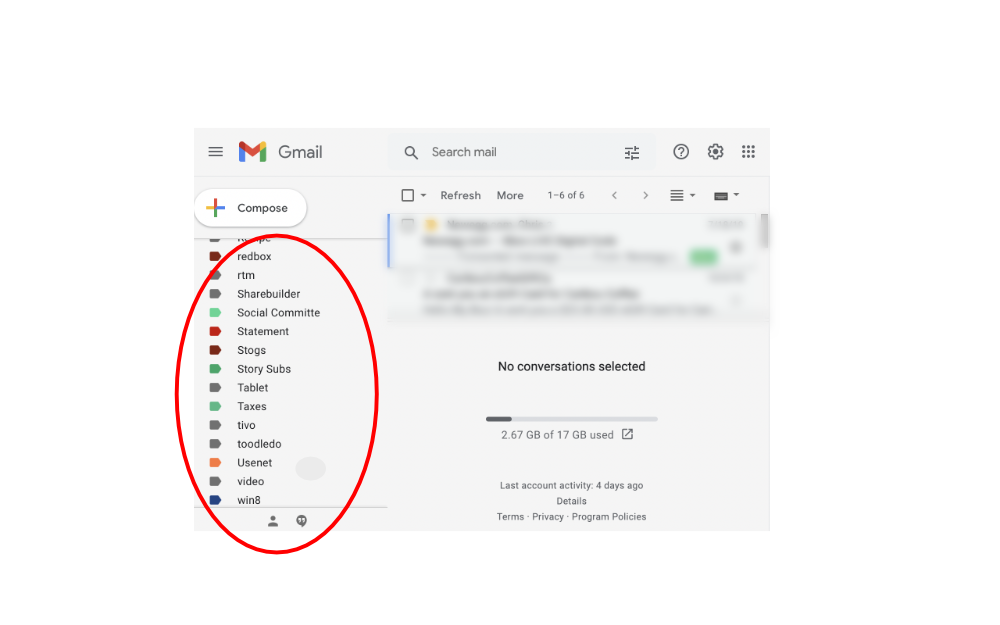
Any emails you’ve deemed “reference” are going to be moved out of your inbox and put into a folder.
All email systems let you create folders, either in your inbox or somewhere else in the email program. You may need to search the internet for how to create folders for your particular system (either on GMail or in Apple mail for example). GMail and a couple of other email systems use “labels” instead of folders, but it works the same.
Question 3.5
This isn’t really a question, but more of a final action:
You’ve asked:
- “Can I do something with this right now?” - No
- “Am I waiting on something else?” - No
- “Should I keep this for future reference?” - No
If after you’ve gone through each of these three questions and each of the answers to them has been “No,” then all you’re left with is to delete the email because there’s really no reason to keep it.
And that’s the system for clearing out that overloaded email inbox. You can very quickly ask yourself those three questions as you go through your inbox - in most cases you don’t even have to open the email - just read the subject, ask your questions, take your actions and move to the next subject.
It may take many hours, but at least you’re plowing through them as fast as possible.
Managing New Messages
So now you’ve gone through your inbox, asked your three questions for every single one of the 25,496 messages that had been sitting in there for years and your inbox is clear for the first day since you’ve had email.
Hooray!! You should probably celebrate that.
Until..
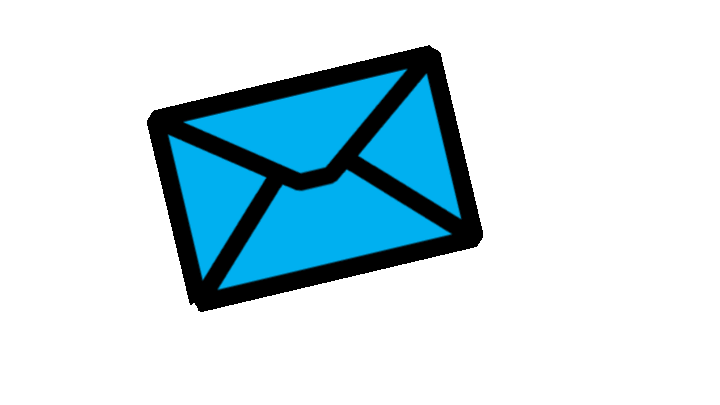
That’s right. You get that sound that you dread. Another email has arrived. And then another. And then another. And you know if you let this go on you’re going to have the same problem you just fixed - an overloaded inbox.
So, how do we deal with all the new emails coming in?
Well, the great thing is, we already know how to deal with all those emails, don’t we?
We’re going to go through the same three step process we just learned for every single email that comes in.
- “Can I do something with this right now?”
- “Am I waiting on something else?”
- “Should I keep this for future reference?”
Note that you don’t need to do this every single time an email comes in. You can do this three step analysis in chunks. Pick one or two times during the day where you’re going to go through all of your emails at once. Perhaps, over lunch you’re going to spend five minutes and go through your emails, or in the evening right before bed, you might spend five minutes going through the emails from the day.
Either way, it’s going to be a lot more manageable than trying to deal with an entire inbox full of emails.
Marketing and Spam
There’s one more thing I’d like to add. You may get two to three hundred marketing emails a day from different stores or websites that you’ve signed up for. Most of the time, you can just delete it when you ask question 1: “Can I do something with this right now?”
But another great thing you can do with these emails, instead of deleting them, is to unsubscribe from them.
To unsubscribe from an email, open the email and scroll to the bottom. Look for an “unsubscribe” link. It may also say, “If you’d like to stop receiving these emails, click here.”
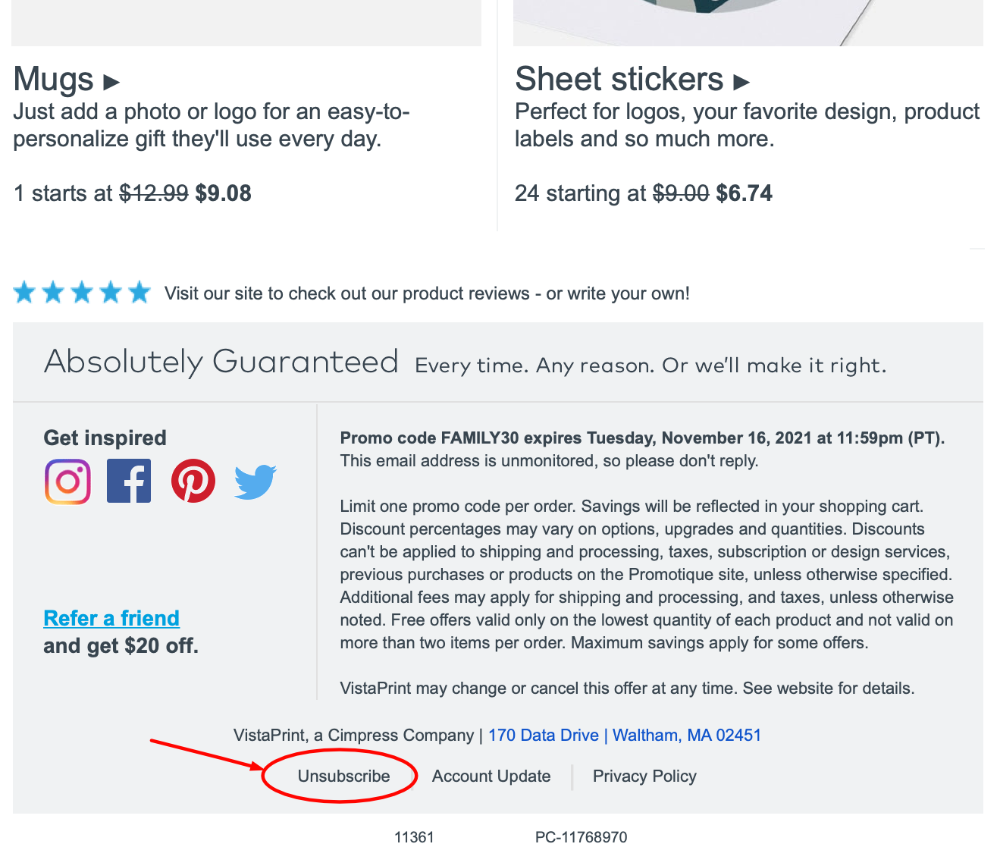
By clicking that unsubscribe link, you stop the flow of that particular email from coming into your inbox and it’s a great thing to do to help reduce some of the clutter. You only need to do it once for each merchant (for example, you only need to open a single Target email and click the unsubscribe link - once you’ve done it, you do not need to open every Target email to click the link)
Note that, when I say “marketing emails,” I’m not talking about spam.
Spam is email that you never signed up for and is usually for things that you would never want or people you’d never want to meet.
Most emails systems automatically take care of the majority of the spam that comes in, but if you’re still getting some spam, instead of deleting it or unsubscribing from it, mark those spam emails right in your email system as “Junk” or “Spam.”
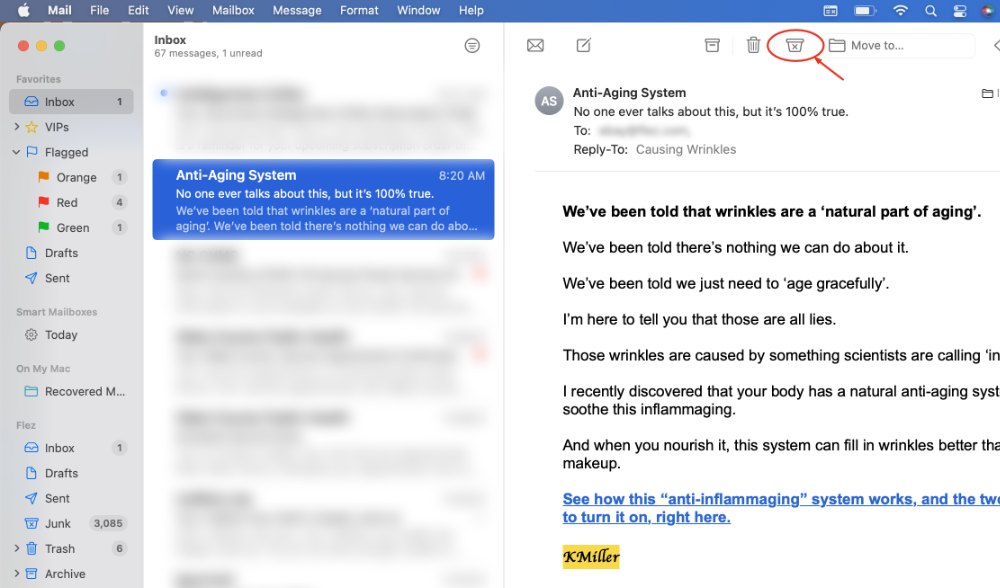
That teaches your email program to send those emails right to your spam folder so that they don’t reach your inbox in the future.
Summary time
That’s it!
Here’s the magic formula to get your inbox under control:
First, delete all the really old messages. Then, go through what’s left, plus anything new that comes in using these three questions:
- “Can I do something with this right now?”
Yes: Do it!
No: Move to question 2. - “Am I waiting on something else?”
Yes: Keep it in the inbox
No: Move to question 3. - “Should I keep this for future reference?”
Yes: Move it into a folder
No: Delete it
Thanks for reading and good luck getting that inbox down to 0.